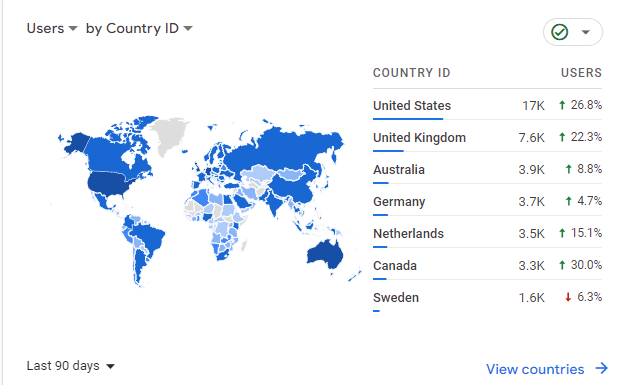Somehow I convinced my wife, so it’s time to justify what I did to the rest of you.
This will be more relevant to Australians, but hopefully still interesting for anyone. About 3 weeks ago, I received my new Model Y Tesla. 6 months beforehand, I would not have thought I’d even be considering a Tesla due to the price, so I thought I’d share the journey on how I landed on it and what I learnt along the way. This is by no means trying to convince YOU to buy a Tesla, or another EV, but hopefully gives you some balanced considerations to help you decide what works best for you.
I’ll start off by saying I would not buy a Tesla outright in my situation. It’s a large amount of money to put into a car, and although I think EVs are the future, it’s still reasonably early with a risk of the cars dropping in value if battery capacity improves drastically (which looks possible), or Elon Musk does something stupid (also quite possible). If that was all I could do, I’d probably be buying a car about half the price.
Novated Leasing
In Australia, we have something called a Novated Lease. This is where your employer lets you engage a third party to finance a car, but use your income pre-tax to pay it off over a certain number of years (usually 1-5), and then buy the car outright after that. This also includes running costs of the car such as petrol, new tyres, servicing etc – all pre-tax, so although the % rate of the lease itself isn’t great, you potentially save overall. There’s a bunch of calculators online you can use to see how much it would take out of your pay each cycle. You also don’t have to pay GST on a car under Novated Lease, so that reduces the cost by ~10%.
I’d had 3 Novated Leases so far, and the last I’d only done for 1 year as I wasn’t sure if I wanted to keep the car I’d bought – a 7-seater 2022 Mazda CX-8 Touring. It cost about $51k brand new but was the ‘best’ 7-seater I could find at a non-ridiculous price (in my opinion) and not a proper people mover; and after 1 year the buyout figure was about $34k. I could have organised another novated lease on the car and continued; that’s always an option, but I was mostly using it for work and it’s a big car to drive back and forth to the city, and a little bit of a pain to park with only a rear camera, and sensors. I managed to get a trade in price of $40k so that was a nice $6k profit that I also didn’t have to pay tax on; I can’t give official advice but because it’s private and I’m not selling cars as a business, it’s like selling any other private asset I might have.
The car I had before was a Nissan X-Trail ST-L 2015 – really liked this car, which is why after it’s 3 year lease, I bought it out and kept it for another 4 years. It did the job and I ended up selling for a good price when the used car market went a bit crazy due to a lack of new cars available, although the replacement CX-8 only took a few weeks.
When looking at the CX-8 and subsequently what might replace it, I had my eye on a Toyota Rav4. A best of both worlds hybrid that would be cheaper to run, but not a proper EV. A trip to the Toyota dealer and seeing an empty lot and being told the wait time would be maybe 2 years put me off that idea pretty quickly. My other consideration was a new X-Trail, I really liked that car so I couldn’t go too wrong getting the new model that came out in 2023.
Choosing a Telsa
I went through the novated leasing company to get a quote and got a figure back that I felt was a bit high each pay – X-Trails like most other new cars had gone up and was close to $50k. I was still deciding when a colleague at work told me they’d just received their new Tesla and said how cheap it was under a Novated Lease, even though we’re talking a ~$70k car. After getting a few details off them (thanks Dwayne!) I started researching.
I started by just getting another quote from my Novated Leasing company, and it came back a little bit cheaper than the X-Trail. I was already a bit confused, how does a $70k car cost me less than a $50k car?
The main factor was that on 1st July 2022, the Australian Government brought in an exception on the Fringe Benefit Tax on EVs. This applied to employers, but also extends through Novated Leases that employees could use. For a personal car, that’s 20% of the base cost of the vehicle – so that’s already ~$14k off a ~$70k car. Once you start factoring in the lack of petrol required, the no servicing costs because Teslas don’t need servicing (but you will need to rotate/replace tyres), it starts looking pretty good.
On top of this, different states in Australia have subsidies for people that buy an EV. In South Australia where I am, as long as the EV is less than $68,750, you can claim $3k from the government, and 3 years of registration exemption (I think this is a few hundred each year). This is claimable as soon as you receive the car, and it doesn’t matter that it’s under a Novated Lease.
All this led to a cheaper out of pay price I could get the Tesla for, compared to the X-Trail. There will be a bigger buyout figure at the end of the lease, but I should also have a car that’s worth more. Factors around the value of Teslas in 3 years, and if petrol cars drop due to more people wanting to go EV by then are of course unknowns – the buyout price is set as a % of the initial car value at the time of the agreement starting.
I did take one for a test drive – started with the Tesla Model 3 because it’s somewhat cheaper than the Model Y, but ended up going the Y for more family room/boot space.
So, this is how I got to the point of putting my $400 deposit down to order a Tesla. I used a referral code which at the time was going to give me a few ‘Tesla points’, but 1st July 2023 that changed to an actual discount of $750AU off the car, which was yet another point that added to the price reduction to me. If you are going to order a Tesla, make sure you use someone’s referral link. The referrer gets some Tesla points, but for you the price off the car is great! If you don’t know anyone with a Tesla that can generate a code from the app for you, feel free to use mine: https://ts.la/adam750546
Getting the Tesla
There is a lot that’s different in owning an EV, and even moreso a Tesla. It does feel like having to learn new systems and how they work; this is one of the reasons I think that techies and people who like gadgets get drawn to a Tesla. A lot of it is intuitive but does require learning and playing.
As much as I don’t like Facebook, there are groups dedicated to Teslas with a lot of people asking questions and getting answered (a long with a lot of ridicule), and it’s a good place to learn a bunch of things you may not have considered before getting the car. Anything from what charging options you should choose, to how certain functions work, or what style of hubcaps you should put on your Tesla.
A Tesla (3 or Y) does not come with any charging cable whatsoever; so, you’ll probably need to buy something. Whether that’s a mobile connector that plugs into a normal power point or 15a point, a type 2 to type 2 EV cable that may be needed for some public chargers that don’t have their own cable (Tesla’s own Superchargers have a cable attached), or a Tesla Wall Connector to have your own mini charging station at home (and will need an electrician to install), there’s a lot to consider just on that point.
I went the Tesla Wall Connector option for the fastest charging. You can go other brands, but this is one space that Tesla’s option is about the cheapest and should have good support.
I won’t go on about all the differences in the car itself, beyond saying things like regenerative breaking, shifting gears on a stick, using the touchscreen to adjust the air conditioner and even open the glovebox, autodrive etc are all systems that are rather different to anything I’ve ever used before. They still generally fall under the intuitive umbrella but you also won’t work it all out without a bit of guidance.
So Many Accessories
You’ll also probably want to buy a bunch of accessories. These are all optional of course, but there’s a heck of a lot that are actually good ideas, and in some cases a bit annoying the car doesn’t come with them.
I’ve bought most of mine via Temu (referral link) which can be cheaper and quicker than AliExpress (referral link), but worth checking both for a price comparison on the day. I’ll explain the reasoning behind buying all these bits and pieces:
For Tesla Model 3/y Dedicated Ventilated Seat Cushion https://share.temu.com/AzML6ATo4rA
The ‘vegan leather’ of the seats doesn’t breathe too well, and in winter I can feel myself getting a warm back, so this will hopefully help (the only item I haven’t received yet).
Rockyland Screen Protector Compatible With Tesla Model 3 Model Y 38.1cm Center Control Touch Screen Car Navigation Tempered Glass https://share.temu.com/m7cPhsgpXhA
Just like any other screen, I’d rather this didn’t get scratched. Small cost to protect an expensive part.
For Tesla Model 3 Y Round Cup Slot Cover, Center Control Card Slot Fixed Limiter, Car Water Cup Holder Car Accessories https://share.temu.com/4nj7DSl0TkA
It was cheap and could probably do without this, unless you really want a tighter cup holder. I more bought it in case something spills, it’s an easier clean up. Fits really well.
4pcs Carbon Fiber Door Silicone Sticker – Scratch Resistant Matte Black – Door Handles Wrap For Tesla Model 3 Y – Car Door Decoration Modification https://share.temu.com/tOpAuYUZoUA
2pcs Carbon Fiber Pattern Side Turn Signal Lamp Camera Protection Cover For Tesla Model 3/Y/S/X(Not Fit Hardware 4 Camera) – Glossy / Matte https://share.temu.com/wNAH5EkgxWA
Purely cosmetic but cheap and I like how it looks.
1pc Exclusive Kick Pad FOR Tesla 3/Y https://share.temu.com/SYOg2VmuRlA
My youngest quickly proved I needed something to protect the back of the back seat, and this does the job well. Only needed with small kids in the back.
For Tesla Model Y/3 Rear Vent Cover 2019-2023, Universal Rear Seat Airflow Grille Protector, Mesh Seat Under Air Conditioner Outlet Protector, 2pcs https://share.temu.com/b54KTyXyCaA
This one is a necessity, many styles but there’s quite a big air vent opening under the front two seats that a card or set of keys could fairly easily get lost in. Muist have.
3PCS Center Console Organizer Tray Fit For Tesla Model, Tesla Storage Boxes, 3 Y Center Console Organizer https://share.temu.com/tzP41iWPjWA
Tesla sell these officially too, and two of the three items are a must have because the centre consoles are giant and you’d be fishing stuff out for ages. These add a higher layer than can be easily slid out the way. The hidden spot under the armrest isn’t really necessary unless you have something you’d particularly want there, but it’s not very accessible.
Car Suede Steering Wheel Cover, Anti-slip Breathable Car Steering Wheel Protector Universal For 14.5-15 Inch Car Accessories https://share.temu.com/7tZxb0UNp7A
I don’t want any car’s steering wheel to wear, so I always get a cover. This is fine.
For Tesla Model Y Roof Sunshade – Upgrade 2.0 Top Window Sun Shades For 2019-2023 Tesla Y Accessories, Effectively Heat Insulation Sun Blocking https://share.temu.com/xwxXGOl8mxA
Tesla officially sell these also, a lot of people say they aren’t necessary due to the tinying on the sunroof and pre-climate options for the car, but I like things cool.
Protect Your Tesla Model 3/Y with Our Silicone Rubber Screen Frame Protector – Fits 2016-2023 Model 3 and 2020-2023 Model Y https://share.temu.com/E4cx56fKClA
I quite like this one, fits well around the screen and would stop it getting knocked/damaged around the edges, once it’s on you don’t really notice it.
Upgrade Your Tesla Model Y with Original Factory Front & Rear Mudflaps – TPE Splash Guards for Maximum Protection! https://share.temu.com/kp1rGFvwoeA
Yep, mudflaps are an optional extra also sold officially by Tesla. Very easy to install and should stop some rocks flicking up and chipping your paint a bit. Not that expensive for what they are.
For 2021 22 23 Tesla Model Y Boot Loaded With Sash Protector, Rubber Rear Bumper Cap + ABS Sides Bar Fender Accessories https://share.temu.com/fSE4QBqoAjA
I like this one because if I load anything into the back, I don’t have to worry about scuffing the boot lip and it fits quite well.
Carbon Fiber Exterior Accessories Door Handle Protector For Tesla Model 3 Model Y 4pcs/set https://share.temu.com/Z1Sb6CqTiMA
Just like the camera protectors, not overly necessary but I like the look and hopefully they provide a bit of protection to the door handles. Plus they’re very cheap.
I’ve never bought so many accessories for a car, but there’s a lot out there and most of it quite useful. I found it quite fun going through all these things and customising the car how I wanted it, for not that much money.
Conclusion
I am enjoying my Tesla, it’s a fun car. Learning about EVs generally takes some study time, and Tesla’s uniqueness on top takes even more – but I see why people get passionate about them. I generally don’t bring up talking about it unless it’s a ‘I bought a Tesla’ but most people I talk to have so many questions and I’m happy to answer them.
Other EV options are finally getting to Australia, but they’re either lesser-known brands such as BYD, or they’re so pricey they make the Teslas look cheap. Look at the bestselling EV cars yourself and that’ll give you a good list to work through.
More and more charging stations are popping up around the country and we’re getting a lot closer to a point where you don’t really care where they are, and you can just find one like a petrol station. Yes, it might take a bit longer to ‘fill’ but it’s also a lot cheaper than petrol and better for the environment (not that EVs are zero emission in their creation, nor the problem with what you do with dead batteries after…).
I’ll be keeping my Tesla Model Y for three years due to the Novated Lease, and see how things sit then on whether I keep, upgrade, or do something different brand/model wise, but I can’t see my self ever going back to a petrol only car now.